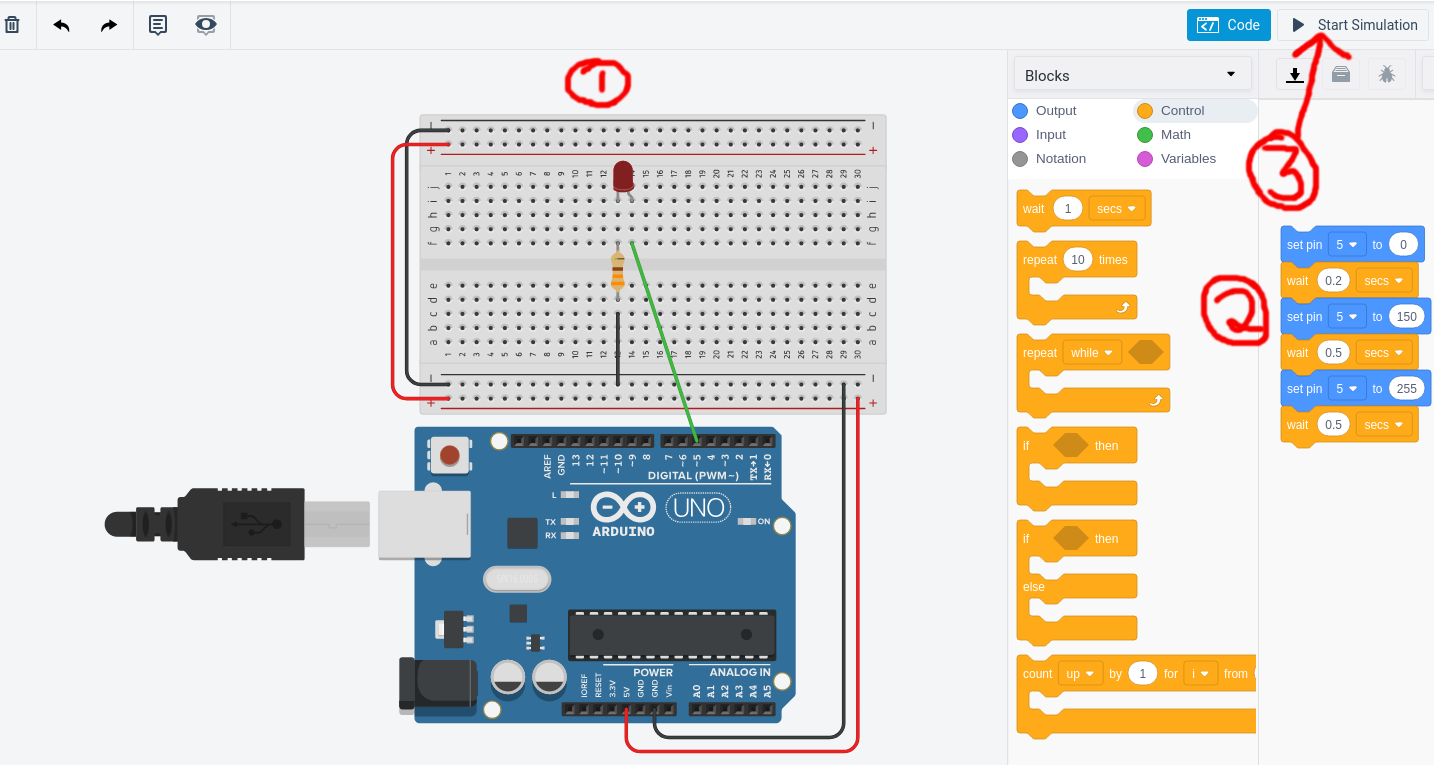Simulator
Notes on how to use TinkerCad simulator.
TinkerCad provides a simulator.
Sign up for an account and log in. Lost? Click on the TinkerCad logo in the upper left corner.
-
Left side bar: “Circuits”
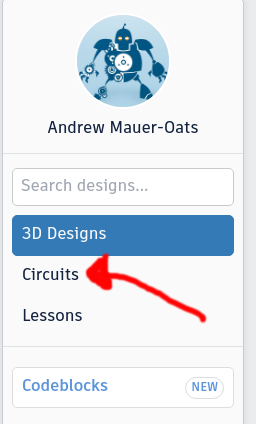
-
Button: “Create a new circuit”
-
Dropdown on right: change “Components - Basic” to “Starters - Arduino.
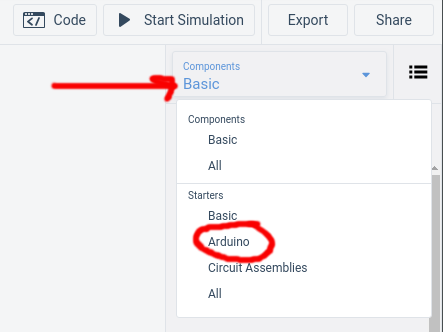
-
Select “Breadboard” and drag it out (may lag, go slow).
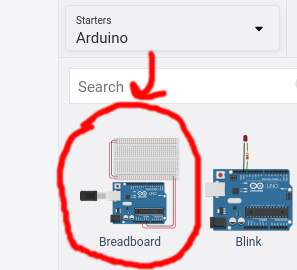
-
Change back to “Components - Basic”. Search for “potentiometer” if you can’t see it.
Tips
- The positive leg of the LED is longer - so you see it as bent in the picture.
- Pay attention to how the holes in the breadboard connect!
- Grab the white space on the background to move the whole assembly at the same time.
- Rotate a component is the icon in the upper left, just below the TinkerCad logo.
Example to Make
Here is an example with one light that repeats a cycle from off to dim to bright every 1.2 seconds.